Enrollment and Account Creation
Quick Enrollment Instructions
- Locate the desired title through the Search feature or by browsing the online catalog. Once you've found the course, click the Add To Cart button.
- Select a session start date from the drop down menu under Session Date. Click the Continue to Checkout button to move on to the Sign In page.
- Use either Returning Students or New Student to access or create your account. If you are a new student, you will be asked to create an account by creating a username and password and providing your contact information. Select Continue or Continue to Payment Options to move on to the Purchase page.
- Choose which payment option you'd like to use from the choices your school has provided. Complete the payment information, if necessary. After confirming payment, you'll automatically move on to the final Receipt page.
From the Receipt page, you can link directly to your Orientation and access My Classroom. This is the same page you will return to in order to sign in and take your class.
Detailed Enrollment Instructions
Find a Course
Sign in to Account
Purchase Course
Find a Course
To enroll in a course, first locate the desired title through the Search feature or by browsing the online catalog.
Once you've found the course, click the Add To Cart button. You'll be asked to select a session start date on which
you'd like to begin your course. Once you do, select the Continue to Checkout button.
You'll be asked to select a session start date on which you'd like to begin your
course.
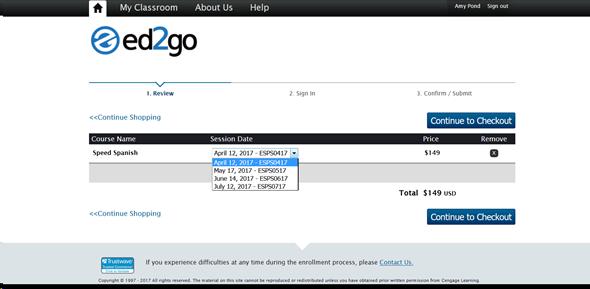
You'll then be taken to the Sign In page.
Sign in to Account
If you're a returning student, you can enter your username and
password under the Returning Students heading, click Sign In, and
skip ahead to the Purchase page.
If you're a new student, you'll need to create an account. To do
so, enter your e-mail address under the New Student heading and click Create
Account to go to the next page.
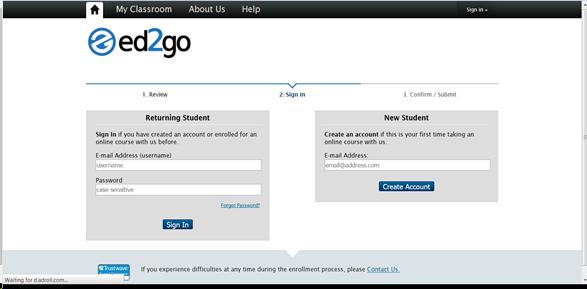
On the next Sign In page, you'll be asked to create a username and password to establish
an account and then enter your contact information, such as name, address, and phone
number.
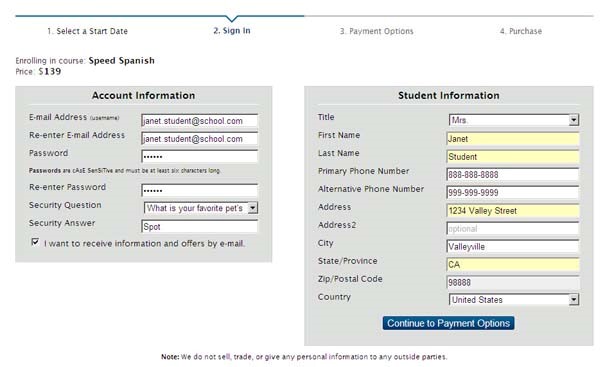
Note: You will not be able to change your first or last name once
you complete this enrollment, so be sure to type your name exactly as you want it
to appear on any completion documents you may receive upon successfully concluding
your online learning experience.
After you complete your account setup, click Continue to move to
the Purchase page.
Purchase Course
On the Payment Options page, you’ll be provided with a button that allows you to pay online for your course using a credit card.
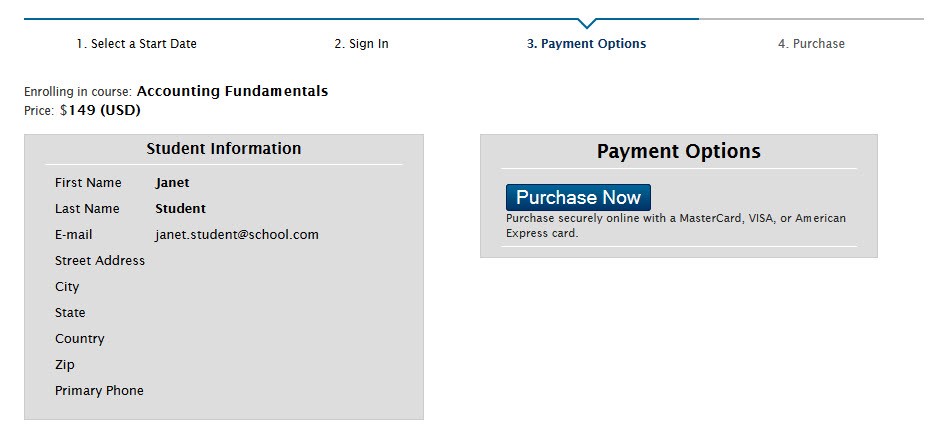
Note: If your employer or learning institution provided you with
a Passcode to apply as payment, enter it on this page.
After you finalize your payment method, you'll be taken to a confirmation page that
will also be sent to the e-mail address you provided.
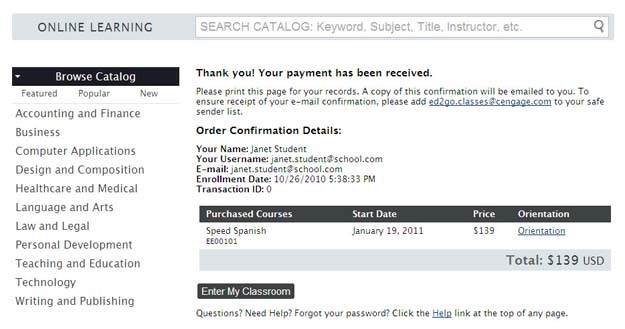
You can then click Enter My Classroom to view your student access
page. On the My Classroom page, you'll be able to view the Orientation for the course before it begins,
access the course once it starts, and view progress and completion reports. This is the same page you will
return to in order to sign in and take your class.